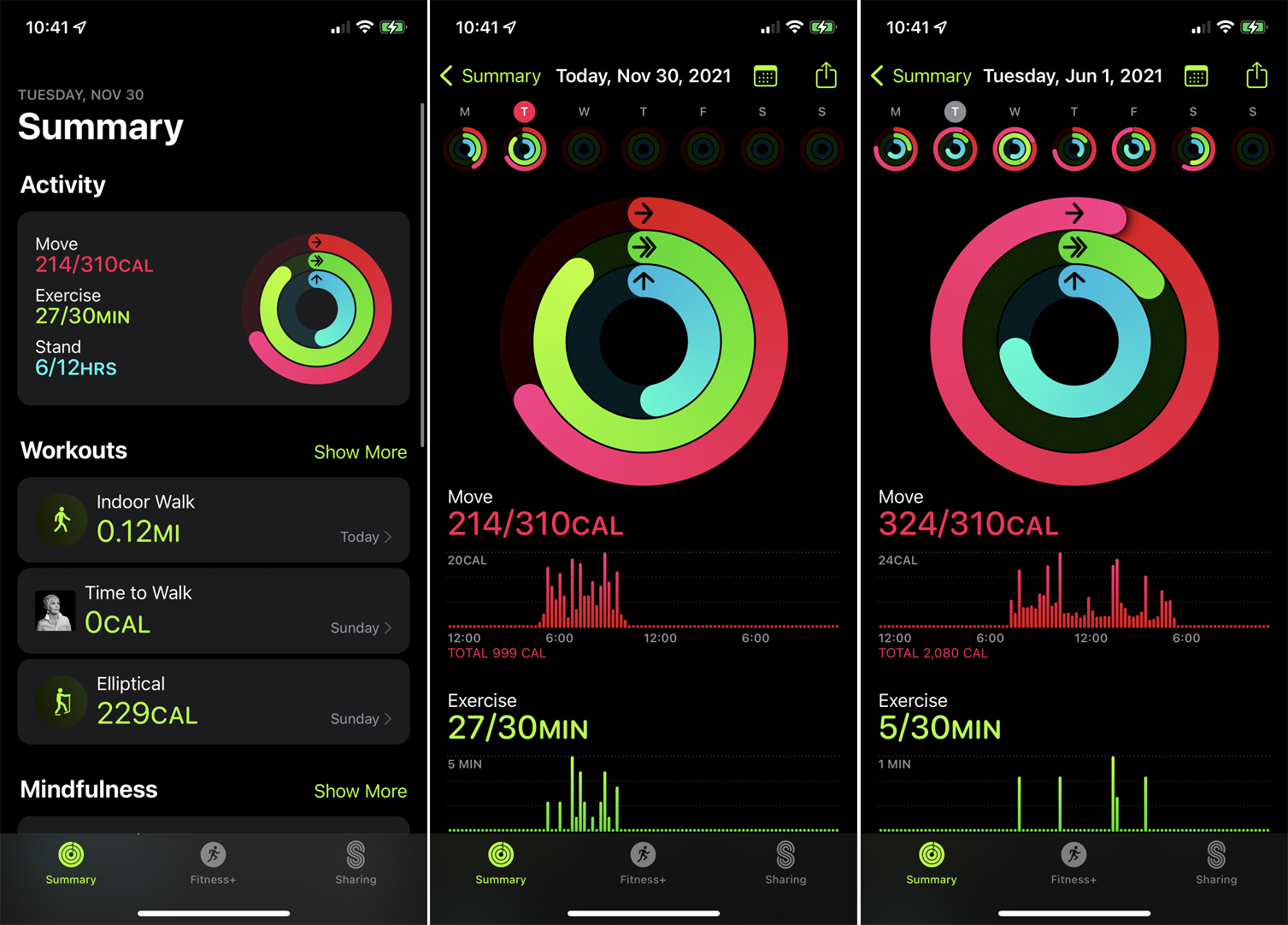10 Life-Saving Emergency iPhone Features You Never Knew Existed
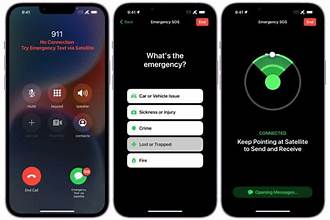
In a world that is changing quickly, emergencies can strike at any time. Your iPhone’s emergency features could come in handy in the event of a medical emergency, a natural disaster, or even just getting lost in a strange place. But do you know about the amazing emergency features it provides? A lot of these features are real life-saving hidden treasures. Let’s explore the top 10 potentially life-saving emergency iPhone features that you probably were unaware of.
1. Emergency SOS
The Emergency SOS feature on your iPhone functions as a hidden safety net. You can instantly contact emergency services and alert your contacts using the Emergency iPhone Features with just a single button press. Press and hold one of the volume buttons and the side button until the Emergency SOS slider appears to activate it. When seconds count, such as during a heart attack or an accident, this feature can literally save lives.
2. Medical ID

Envision losing consciousness and not being able to speak with emergency personnel. How could they be aware of your medical background? Your iPhone’s Medical ID feature makes sure that important details, such as emergency contacts, medical conditions, and allergies, are accessible even when the device is locked. By entering your health information and turning on the “Show When Locked” feature in the Health app, you can configure this. This simple action could make all the difference in getting the right medical attention.
3. Find My iPhone
It can be quite distressing to lose your phone, but what would happen if you needed assistance getting back in an emergency? There is more to the Find My iPhone feature than just finding a misplaced device. In an emergency, it also makes it simpler for friends and family to locate you by enabling you to share your location with them. If you need help right away or are lost in a remote location, this feature is very helpful.
4. Emergency Bypass

There could be dire repercussions if you ignore a crucial call in an emergency because your phone was set to silent. You can enable certain contacts to bypass the Do Not Disturb mode with Emergency Bypass, so their texts and calls will still go through even if your phone is silent. Navigate to the contact’s details and turn on the Emergency Bypass option to make this available. In this manner, you won’t ever miss an important call from a family member or an emergency service.
5. Do Not Disturb While Driving
The Do Not Disturb While Driving feature on your iPhone helps you stay focused even though driving while distracted is one of the main causes of accidents. Your phone will automatically turn off calls, texts, and notifications when this feature is engaged while you are driving. Either manually activate it or program your iPhone to turn on automatically when it senses that you’re in a moving car. It’s similar to having a copilot who makes sure you drive safely.
6. Share My Location

Knowing your precise location in an emergency can mean the difference between life and death. You can share your current location with reliable contacts by using the Share My Location feature. This feature makes sure that someone always knows where you are, whether you’re walking home late at night or hiking in a remote area. The Messages app, the Find My app, and even third-party apps like WhatsApp allow you to share your location.
7. Flashlight Brightness Adjustment
The flashlight on your iPhone is useful for more than just finding your keys in the dark. It becomes a vital tool in an emergency to navigate through the dark or signal for assistance. But did you know that you could change the brightness of the flashlight? You can choose between different brightness levels by using 3D Touch (or a long press) on the flashlight icon in the Control Center. When you need to preserve battery life while still using a light source, this feature is very useful.
8. Battery Health Monitoring
In relation to battery life, you can prevent the dreaded circumstance of your phone dying in the middle of an emergency by using your iPhone’s Battery Health Monitoring feature. You can keep an eye on the maximum capacity and peak performance of your battery with this feature. This data is available under Battery > Battery Health in the Settings. You can make sure that your iPhone is always ready for use when you need it most by monitoring the condition of your battery.
9. Guided Access
It’s simple to inadvertently close crucial apps or call the incorrect number when you’re panicking. With the help of a feature called Guided Access, your iPhone can only run one app at a time and its available features are restricted. In an emergency, this can be very helpful in keeping your attention on the task at hand. Navigate to Settings > Accessibility > Guided Access to turn it on. Once configured, you can activate Guided Access mode by triple-clicking the side button.
10. Silent Mode for Calls
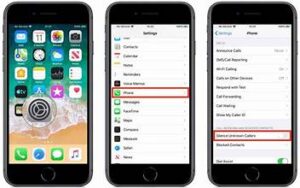
Not every emergency involves blaring sounds or overt threats. There may be occasions when you need to call someone discreetly without waking up those nearby. You can make phone calls with the Silent Mode for Calls feature without making any noise that might attract attention, such as ringing or vibrating. When you need to contact emergency services or a trusted person without being overheard, this feature can be lifesaver.
Conclusion
Your iPhone is a powerful tool that can guide you through life’s unforeseen challenges; it’s more than just a communication device. You’re not only improving the intelligence of your iPhone by becoming acquainted with these emergency features; you’re also increasing your personal safety. Keep in mind that in an emergency, every second matters, and being able to utilize these potentially life-saving features could be crucial..
FAQs
1. How do I set up Emergency SOS on my iPhone?
To set up Emergency SOS, go to Settings > Emergency SOS. From here, you can enable Auto Call and add emergency contacts.
2. Can I share my location with multiple contacts at once?
Yes, you can share your location with multiple contacts using the Find My app or directly through the Messages app.
3. What is the difference between Silent Mode and Do Not Disturb?
Silent Mode mutes all sounds and vibrations, while Do Not Disturb can be customized to allow calls and notifications from certain contacts.
4. How can I check my battery health?
You can check your battery health by going to Settings > Battery > Battery Health. This will show you your battery’s maximum capacity and peak performance.
5. Is the Medical ID feature available on all iPhones?
Yes, the Medical ID feature is available on all iPhones running iOS 8 or later. You can configure it in the Health app.