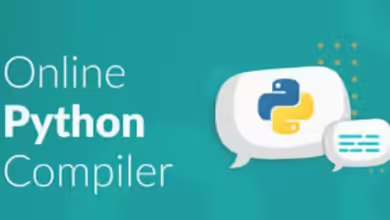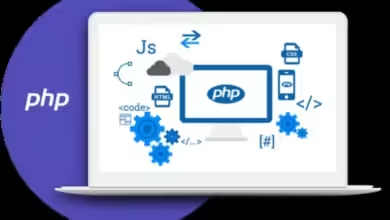Online Visual Studio Editor: A Comprehensive Guide for Beginners 2025
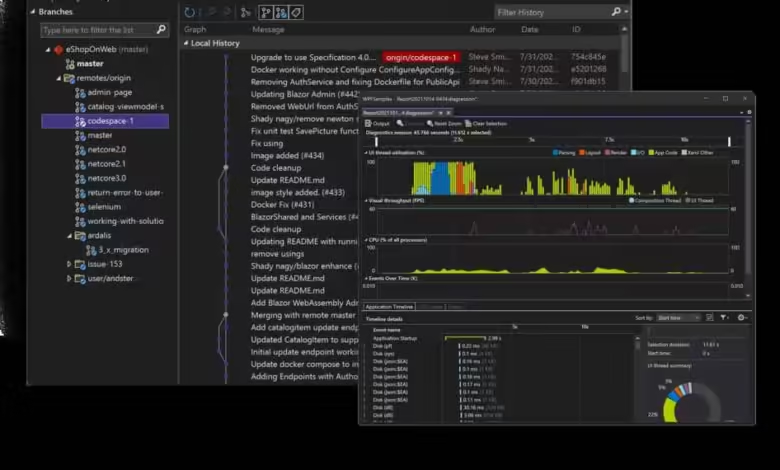
Visual Studio has been a trusted tool in the developer community for years, enabling users to build software with powerful features, reliable support, and ease of use. Now, with its online version, the Online Visual Studio Editor, coding has become even more accessible. This web-based platform allows you to code, collaborate, and debug directly from your browser without complex installations or device constraints.
In this article, we’ll break down everything you need to know about the Online Visual Studio Editor. From exploring its features and setup process to advanced tips and troubleshooting, this guide will provide all you need to get started with this convenient and versatile coding tool.
Introduction to the Online Visual Studio Editor
The Online Visual Studio Editor is a browser-based code editor developed by Microsoft. Aimed at developers who need flexibility, it allows users to write, debug, and collaborate on code without the hassle of downloading or setting up a traditional desktop editor. This feature is especially beneficial for remote workers or those who frequently switch between devices. The Online Visual Studio Editor enables coding on various devices as long as an internet connection is available, which offers incredible versatility and freedom to coders worldwide.
Why Choose the Online Version?
Why opt for an online editor over the desktop version? The online version of Visual Studio brings numerous benefits, including anytime-anywhere access, shorter setup times, and collaboration features. Think of it as carrying your entire coding environment in your pocket. With the Online Visual Studio Editor, you can start a project on one device, make quick edits on another, and even collaborate with teammates in real time—all with minimal setup.
Key Features of the Online Visual Studio Editor
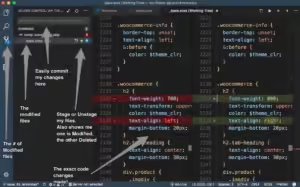
This online editor packs a range of powerful features that enhance both individual and team productivity:
- Multi-language support for languages like JavaScript, Python, C#, HTML/CSS, and more, making it a versatile choice for developers across fields.
- Built-in debugging tools allow you to test and troubleshoot your code efficiently.
- GitHub integration makes it easy to manage repositories, commit changes, and track project versions without switching platforms.
- Customization options, such as themes and layouts, let you personalize your workspace for a comfortable coding experience.
Each feature is designed to make coding smoother, faster, and more enjoyable.
Getting Started: How to Access
To begin using the Online Visual Studio Editor, simply sign in with a Microsoft account. Once you’re logged in, navigate to the Visual Studio website, select the online editor option, and you’ll be directed to the coding interface. Unlike traditional desktop setups that may require extensive configuration, this online editor is ready for use in just a few clicks. This quick accessibility makes it ideal for anyone, from beginner coders to professionals looking for a straightforward setup.
User Interface and Layout Overview
The user interface of the Online Visual Studio Editor is clean, organized, and intuitive. It mirrors the look and feel of the desktop version, making it easy for longtime Visual Studio users to transition. The layout consists of several essential areas:
- File Explorer: Located on the left, it lets you navigate your project files and folders.
- Editor Window: The central area where you write, view, and edit code.
- Tools Panel: Contains a range of tools, including search functionality, code formatting options, and debugging consoles.
This organized layout allows you to work efficiently by keeping everything you need in one place.
Main Tools and Options Explained
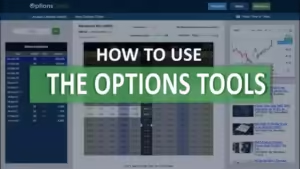
The Online Visual Studio Editor is equipped with an array of tools to streamline your workflow:
- File Explorer: Provides a clear view of your project structure, allowing you to easily access and manage files.
- Search Tool: Helps you quickly find specific functions or text within your project.
- Debug Console: An essential tool for identifying issues and running code snippets.
- Code Formatting: Ensures your code is clean and readable, which is especially helpful in team projects.
Each tool serves a unique purpose, allowing you to work more effectively and avoid unnecessary disruptions.
Coding with the Online Visual Studio Editor
Coding in this editor is as intuitive as using a desktop application. With its multi-language support, you can work on projects in various programming languages, switch between different codebases, and easily set up syntax highlighting and formatting preferences. This feature makes the editor highly adaptable for coders working in different languages or exploring multiple projects at once.
Customizations and Extensions
Every coder has their own style and workflow, which is why customization is crucial. The Online Visual Studio Editor allows you to install extensions from its marketplace to enhance your productivity. Additionally, you can adjust themes, tweak font sizes, and arrange layout elements to fit your preferences. This level of personalization helps create a workspace that’s not only functional but also comfortable.
Collaboration Features for Teams
One of the most exciting aspects of the Online Visual Studio Editor is its collaboration feature. Teams can work together on the same project in real time, with options to leave comments, make adjustments, and communicate seamlessly. This feature transforms the editor into a shared workspace, fostering teamwork and streamlining remote collaboration.
Debugging Tools and Tips
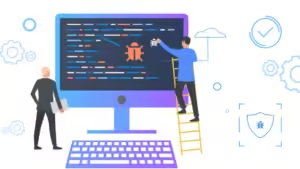
Effective debugging is essential for any developer, and the Online Visual Studio Editor makes this process easier with several built-in tools:
- Breakpoints: You can set breakpoints to pause code execution at specific points, allowing you to examine variables and code behavior step-by-step.
- Step Execution: An essential debugging tool, step execution lets you go through your code line by line.
- Error Messages: These provide insights into where and why issues arise, helping you address them quickly.
These features streamline the debugging process, making it easier to resolve issues and improve code quality.
How to Integrate with GitHub
GitHub integration allows seamless version control and collaboration. By linking your GitHub account, you can push, pull, and manage repositories directly within the editor, simplifying project management.
Common Troubleshooting Tips
Some common issues include connectivity errors or missing features due to browser compatibility. Refreshing the browser, clearing cache, or using a different browser can often resolve these issues.
Best Practices for Efficiency
To maximize productivity:
- Use keyboard shortcuts to speed up tasks.
- Regularly save and backup your work.
- Take advantage of multi-language support if you’re working across projects.
By following these tips, you’ll save time and avoid mistakes.
Pros and Cons of the Online Visual Studio Editor
Pros:
- Accessibility from any device with internet
- No installation required
- Collaboration tools for teams
Cons:
- Limited offline access
- Requires stable internet connection
Conclusion
The Online Visual Studio Editor is transforming the way developers work by offering a flexible, collaborative, and powerful online coding environment. Perfect for beginners and seasoned professionals alike, this tool can boost productivity and make coding more accessible.
FAQs
Can I use the Online Visual Studio Editor without an internet connection?
No, an active internet connection is required to use the Online Visual Studio Editor since it is a cloud-based tool.
Is the Online Visual Studio Editor free?
Yes, there is a free version with basic features. However, certain advanced features might require a paid subscription.
Can I install extensions in the Online Visual Studio Editor?
Yes, you can add extensions to customize your workspace and enhance functionality.
How secure is my code on the Online Visual Studio Editor?
Microsoft takes data security seriously, employing industry-standard encryption and security protocols to protect your work.
Can I share my project with others in real time?
Yes, the collaboration feature allows you to share your project with team members, making it possible to work together in real time.
Read more: Tech News